Mazda MAZDA6 Navigation Manual Page 1
Browse online or download Navigation Manual for Navigators Mazda MAZDA6. Mazda MAZDA6 Navigation Manual User Manual
- Page / 58
- Table of contents
- TROUBLESHOOTING
- BOOKMARKS




- NAVIGATION 1
- Accessories 2
- Before Use 3
- Contents 4
- Advanced use 5
- If necessary 5
- Safety Information 6
- Introduction 8
- Names and Functions 10
- À Open the 11
- Á Insert the 11
- Â Close the 11
- Activation 12
- Removing the Map Disc 13
- Buttons on the screen 13
- Getting started 14
- Set Clock 15
- Navigation Set Up 16
- select 23
- Map Version 23
- select 23
- Screen Names and Functions 25
- Adjusting the screen quality 26
- Clearing the screen 26
- Daytime screen/Night screen 26
- Screen change 27
- Getting 28
- Warnings 29
- Emergency 32
- Select the sort methods 33
- Select the name from 33
- Previous Destination 34
- Quick POI 36
- Character Entry 37
- Direct Destination Input 38
- ENTER ENTER 39
- Route Options 40
- Address Book 44
- Show all 45
- Voice Recognition 48
- Voice Recognition Command 49
- Volume Adjustment 50
- Voice Guidance 51
- Map Matching 52
- CAR FERRY 53
- Route Search 54
- Troubleshooting 55
- Symptom Check point 56
- Maintenance 58
Summary of Contents
Before UseGettingstartedRoutingAddressBookVolumeAdjustmentVoiceRecognitionIfnecessaryPreparationNAVIGATION SYSTEMSee page for specific informati
10Before UseNavigation Set UpRDM-TMCIfnecessaryRear View MonitorNames and FunctionslTo remove the remote control from the cradle press lWhen placing t
11Before UseIfnecessaryRear View Monitor you hear it engage. NoteMatch the polarity of the batteries with the and marks in the battery case.lBatte
12RoutingAddress BookGetting startedActivationInsert the map disc into the unit to start the Mobile Navigation System.NotelThe map disc cannot be inse
13Getting startedlThe Current Position screen appears.NotelYou can select the language by select and press . You can also change the selected langu
14RoutingAddress BookGetting startedMenuMenu appears when pressing . MENUDestination Entry and Route Search ( page 28)Address Book ( page 44)Cancel G
15Getting startedSet ClockThe current time is set using this function. Since time notification is provided by a GPS satellite.Before Steps select
16RoutingAddress BookGetting startedNavigation Set UplYou can alter the map display conditions, the route guidance conditions and show the system info
17Getting startedNavigation Set UpBefore Steps select select User SettingMENUENTERENTERENTERENTEROpen the [USER SETTINGS] screenn Map ColorSel
18RoutingAddress BookGetting startedNavigation Set UpBefore Steps select select User SettingMENUENTERENTERENTERENTEROpen the [USER SETTINGS]
19Getting startedNavigation Set UpThis function allows you set the categories on the area displayed when the (Point of Interest) menu is selected on t
2Before UseNavigation Set UpRDM-TMCIfnecessaryRear View MonitorAccessoriesPlease contact an Authorized Mazda Dealer if you are missing the following a
20RoutingAddress BookGetting startedNavigation Set UpYou can change the language of the menu and the voice guidance.Before Steps select select L
21Getting startedNavigation Set UpBefore Steps select select Map ConfigurationMENUENTERENTERENTERENTEROpen the [MAPCONFIGURATION] screenn Map
22RoutingAddress BookGetting startedNavigation Set UpThis function allows you to correct any error in the position or direction of your vehicle displa
23Getting started select select .n in which you are ay of the current position ce correction is complete.Map VersionThe map and software version
24RoutingAddress BookGetting startedNavigation Set UpThis function replaces all the settings in the mobile navigation system with the initial default
25Getting startedScreen Names and FunctionsScreens Before Setting Route(1) Map Orientation control( page 27)(2) GPS (Global Positioning System) marker
26RoutingAddress BookGetting startedDisplay Menu screen will be shown when you press (DISP) and hold.NoteDisplay Menu screen will be disappeared whe
27Getting startedScreen changen Do not keep your eyes fixed on the monitor screen or operate the system while drivingDo not change the settings and de
28Before UseGetting startedRoutingDestination Entry and Route SearchlYou can set the destination using various methods provided by the system.Before S
29Before UseGetting startedRoutingl For Character Entry, please refer to page 37.lDo not keep your eyes fixed on the monitor screen or operate the sys
3Before UseIfnecessaryRear View MonitorMEMO1%>(%C2%:-C)%FSSO4EKI*VMHE].YRI41
30Before UseGetting startedRoutingDestination Entry and Route SearchPoint of interestOpen the [DESTINATION ENTRY] MenuSelectWhen entering the destinat
31Before UseGetting startedRoutingl For Character Entry, please refer to page 37.When entering the destination point directly SelectWhen narrowing dow
32Before UseGetting startedRoutingDestination Entry and Route SearchEmergencySelectWhen stoppedDisplays the police station select screen.Displays the
33Before UseGetting startedRoutingn.alto the no the Select the sort methods : Sorts the police station or the hospital by Distance. : Sorts the police
34Before UseGetting startedRoutingDestination Entry and Route SearchBefore Steps select Memory PointHomePreset DestinationPrevious DestinationInter
35Before UseGetting startedRoutingl For Character Entry, please refer to page 37.Select the desired Memory Point : Display up to five previous suggest
36Before UseGetting startedRoutingQuick POIlYou can select one of the Six Categories on the menu or List Categories and then select the POI(s) to be d
37Before UseGetting startedRoutingCharacter EntryTo enter the street name, city name, and other.To enter the house phonenumber, and other.Select the f
38Before UseGetting startedRoutingDirect Destination InputDirectDestinationInputSelectingRoute1Position the cursor on your destination on the mapScrol
39Before UseGetting startedRoutingPOI Icons on Maps / Delete Destinationn POI (Point of Interest) IconsThe following are POI icons shown on maps.Resta
4Before UseNavigation Set UpRDM-TMCIfnecessaryRear View MonitorContentsPreparationn Before UseAccessories...
40Before UseGetting startedRoutingRoute OptionslDuring route guidance you can change the route options, stop or check the route.Before Steps select
41Before UseGetting startedRoutingnDo not keep your eyes fixed on the monitor screen or operate the system while drivingDo not change the settings and
42Before UseGetting startedRoutingRoute OptionsBefore Steps select Display PreviewRoutePreviewMENUENTEROpen the [ROUTE OPTIONS] MenuSelectSelectU
43Before UseGetting startedRoutingUse the buttons displayed on-screen to carry out a simulation run. : Move the start point. : Carry out a simulation
44Before UseGetting startedRoutingAddress BookAddress BooklYou can, edit, or delete any marked point.Before Steps select Memory Point StorageMem
45Before UseGetting startedRoutingAddress BookSet a memory point using your preferred method.Select a memory point to be modified : Allows the display
46Before UseGetting startedRoutingAddress BookAddress BookBefore Steps select Avoid Area StorageAvoid Area ConfirmationandModificationAvoid Area
47Before UseGetting startedRoutingAddress Book : Changes the detour position : Reduces the size of the avoid area. : Increases the size of the avoid a
48Before UseGetting startedRoutingAddress BookVoice RecognitionVoice RecognitionlVoice control can be carried out by simply Pressing and using a voi
49Before UseGetting startedRoutingAddress BookVoice RecognitionAvoiding Voice Recognition Errors.Read the notes listed below to allow the Voice Recogn
5Before UseIfnecessaryRear View MonitorAdvanced usen Address Bookl Address Book ...
50Before UseGetting startedRoutingAddress BookVolume AdjustmentVolume AdjustmentYou can adjust the volume control for the voice guidance.Before Steps
51Before UseGetting startedRoutingAddress BookVoi c e RecognitionIf necessaryPrecautions/System PerformanceVoice guidance has the following functions:
52Before UseGetting startedRoutingAddress BookVoice RecognitionIf necessaryGPS is a position detecting system utilizing the signals from GPS satellite
53Before UseGetting startedRoutingAddress BookVoi c e RecognitionIf necessaryPrecautions/System PerformanceIn the following situations, your vehicle p
54Before UseGetting startedRoutingAddress BookVoice RecognitionIf necessaryAlthough you may encounter the following problems in a route search, there
55Before UseGetting startedRoutingAddress BookVoi c e RecognitionIf necessaryTroubleshootingNoteThere may be some problems due to operational errors o
56Before UseGetting startedRoutingAddress BookVoice RecognitionIf necessaryNo GPS symbols are displayedlGPS signals may not be received because of obs
57Before UseGetting startedRoutingAddress BookVoi c e RecognitionIf necessaryTroubleshootingPlease insert a MAP DVD.lThe disc is not installed.Check i
58Before UseGetting startedRoutingAddress BookVoice RecognitionIf necessaryMaintenancen Cleaning this productUse a dry, soft cloth to wipe it.n Cautio
6Before UseNavigation Set UpRDM-TMCIfnecessaryRear View MonitorSafety Informationn Read this owner’s manual for your Navigation System carefully befor
7Before UseIfnecessaryRear View MonitorOperation is subject to the following two conditions; (1) this device may not cause interference, and (2) this
8Before UseNavigation Set UpRDM-TMCIfnecessaryRear View MonitorIntroductionn Extremely low or high temperatures may interfere with normal operationThe
9Before UseIfnecessaryRear View MonitorMEMO1%>(%C2%:-C)%FSSO4EKI*VMHE].YRI41
More documents for Navigators Mazda MAZDA6
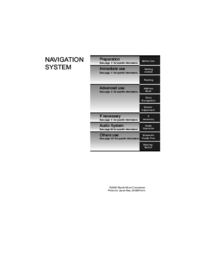

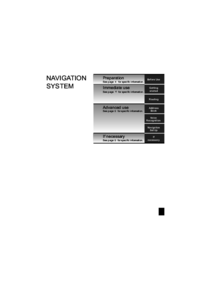


 (138 pages)
(138 pages)







Comments to this Manuals