Mazda CX-9 Navigation Manual
Browse online or download Navigation Manual for Navigators Mazda CX-9. Mazda CX-9 Navigation Manual User Manual
- Page / 140
- Table of contents
- TROUBLESHOOTING
- BOOKMARKS



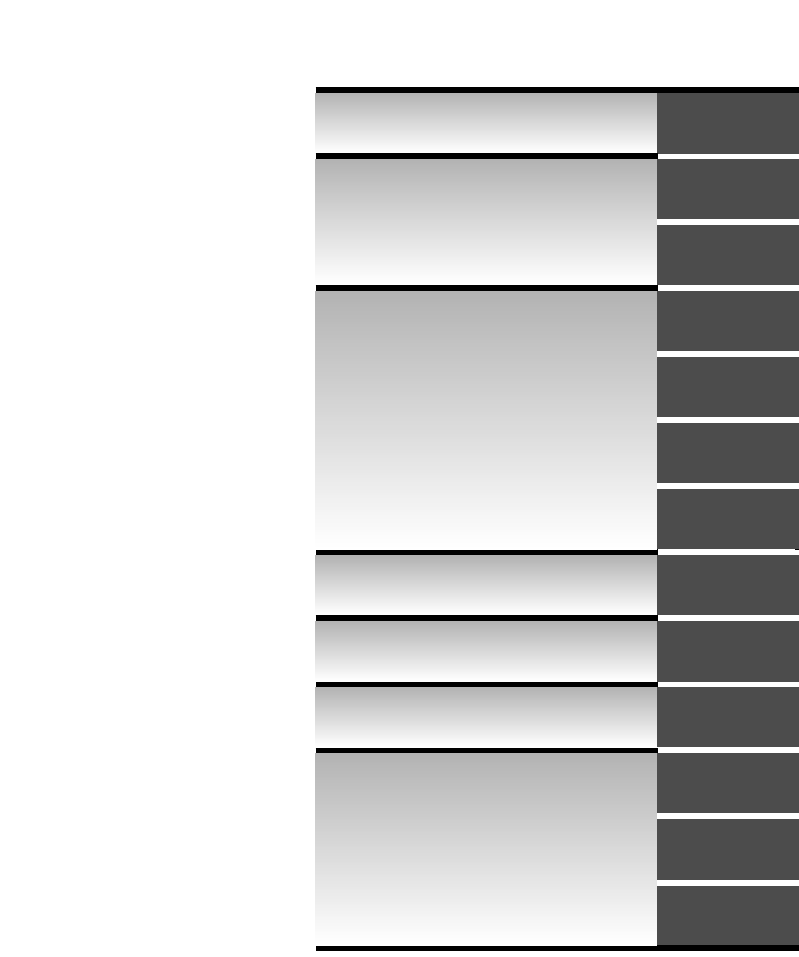
- NAVIGATION 1
- Before Use 2
- Advanced use 5
- If necessary 5
- Safety Information 6
- Introduction 8
- Names and Functions 9
- Route color, icon color 10
- Activation 11
- Getting started 12
- Insert the map disc 12
- Removing the Map Disc 13
- On-screen Buttons 13
- Set Clock 15
- Navigation Setup 16
- select 23
- Map Version 23
- Screen Names and Functions 25
- ■ Turning off the display 26
- ■ Tilt display operation 26
- ■ Daytime/Night screen 26
- Beep sound settings 27
- Screen change 28
- Input State name 30
- Warnings 31
- Open the 32
- [DESTINATION 32
- ENTRY] Menu 32
- Quick POI 38
- Character Entry 39
- Direct Destination Input 40
- Guidance 41
- Select Select 41
- Route Options 42
- MAP/VOICE 43
- Address Book 46
- Voice Recognition 50
- Switch Operation List 52
- Pick-up button 53
- Hang-up button 54
- Voice Recognition Command 55
- Help function 57
- Before Steps 58
- select 58
- Open the [VOLUME] screen 58
- Traffic Information 60
- Voice Guidance 64
- Map Matching 65
- Positioning Accuracy 66
- Route Guide 66
- Route Search 67
- Troubleshooting 68
- Maintenance 71
- Station 2 75
- 88.3 MHz 75
- Station 1 75
- 88.1 MHz 75
- Transparent 76
- Operating tips for MP3 78
- Operating Tips for WMA 79
- Operating Tips for Display 81
- Power/Volume/Sound Controls 82
- Sound quality adjustment 83
- Volume balance adjustment 83
- AudioPilot 83
- ■ Centerpoint 84
- ■ Surround 84
- Operating the Radio 85
- Operating the Satellite Radio 87
- SIRIUS1 SIRIUS2 SIRIUS3 89
- Channel Selection 90
- Unsubscribed Channels 90
- Invalid Channels 90
- Preset Channel Programming 91
- Preset Channel Call-up 91
- Category Mode On/Off 91
- Category Change 92
- Titles and Info Display 93
- Seek Alert 94
- Song playback time 95
- Initialization of PIN Code 96
- Changing the PIN Code 96
- Individual Channel Locking 97
- Lock Cancellation 97
- Master Code 98
- Error Signs 98
- Operating the Bluetooth Audio 99
- Audio Operation 100
- Setting the Passcode 107
- Setting the PIN code 108
- Inserting the CD 109
- During CD playback 109
- During MP3/WMA CD playback 109
- Normal insertion 110
- Normal ejection 110
- Fast-forward/Reverse 112
- Track search 112
- Music scan 112
- ■ Repeat play 113
- ■ Random play 113
- ■ Audio sound adjustment 113
- Contents 115
- Rear View Monitor 116
- Bluetooth Hands-Free 118
- Mobile telephone pairing 119
- Voice tag registration 126
- Deleting all phonebooks 129
- Steering Switch 136
- Safety Certification 138
Summary of Contents
©2011 Mazda Motor CorporationPrinted in Japan July 2011(Print1)Before UseGettingstartedRoutingAddressBookVoiceRecognitionVolumeIfnecessaryTrafficInfor
10Before UseNavigation Set UpRDM-TMCIfnecessaryRear View MonitorSCAN button: Performs scanning operation in FM/AM, CD and Satellite radio modes.TUNE A
100Before UseGettingstartedRoutingAddress BookVoi ce RecognitionNavigation Set UpRDM-TMCAudio OperationNavigation Set UpA2DP is a profile which transm
101Audio Operation1. Press the SOURCE button.2. Press the on-screen button.3. Press the on-screen button.4. Press the on-screen button.5. Press
102Before UseGettingstartedRoutingAddress BookVoi ce RecognitionNavigation Set UpRDM-TMCAudio OperationNavigation Set UpNote●The Bluetooth audio devic
103Audio OperationNote●If the paired Bluetooth audio device deletion failed, a message indicating a deletion failure is displayed for three seconds th
104Before UseGettingstartedRoutingAddress BookVoi ce RecognitionNavigation Set UpRDM-TMCAudio OperationNavigation Set Up Changing paired Bluetooth de
105Audio OperationNote●If “Not supported” is displayed on the Bluetooth Device Setting screen, the device is not supported for use with a Hands-free m
106Before UseGettingstartedRoutingAddress BookVoi ce RecognitionNavigation Set UpRDM-TMCAudio OperationNavigation Set UpFast-ForwardLong-press the SEE
107Audio Operation Setting the PasscodeThe system cannot be activated unless the previously set passcode is input.Note●If the Passcode on-screen bu
108Before UseGettingstartedRoutingAddress BookVoi ce RecognitionNavigation Set UpRDM-TMCAudio OperationNavigation Set Up Setting the PIN codeNote●The
109Audio Operation Inserting the CDThe display must be open (lowered) to insert the CD.The CD must be label-side up when inserting. The auto-loading
11Getting startedActivationInsert the map disc into the unit to start the Mobile Navigation System. Data coverage area of map discRegarding the data
110Before UseGettingstartedRoutingAddress BookVoi ce RecognitionNavigation Set UpRDM-TMCAudio OperationNavigation Set Up Normal insertion1.Press the
111Audio OperationMusic CDMP3/WMA CDNote●"-------" will be displayed for files without a file, track or other name input.●This unit can read
112Before UseGettingstartedRoutingAddress BookVoi ce RecognitionNavigation Set UpRDM-TMCAudio OperationNavigation Set Up Fast-forward/ReversePress an
113Audio Operation Repeat playDuring music CD playback1.Select the on-screen button during playback to play the current track repeatedly.2.Select t
114Before UseGettingstartedRoutingAddress BookVoi ce RecognitionNavigation Set UpRDM-TMCAudio OperationNavigation Set UpMemo0#8.87&'DQQM
115Rear View MonitorContentsRear View Monitor Rear View Monitor ... 1160#8.87
116Before UseGettingstartedRoutingAddress BookVoi c e RecognitionNavigation Set UpRDM-TMCRear View MonitorRear View Monitor The rear view monitor is a
117Before UseGettingstartedRoutingAddress BookVoi ce RecognitionNavigation Set UpBluetooth Hands-FreeContentsOthers use Bluetooth Hands-Free● Operati
118Before UseGettingstartedRoutingAddress BookVoi ce RecognitionNavigation Set UpRDM-TMCBluetooth Hands-FreeBluetooth Hands-Free What is Bluetooth Ha
119Before UseGettingstartedRoutingAddress BookVoi ce RecognitionNavigation Set UpBluetooth Hands-FreeNote●If the ignition is switched off during a han
12RoutingAddress BookGetting started2Select the MAP on-screen button to open the display.3Insert the map disc with the printed side facing up.Note●Con
120Before UseGettingstartedRoutingAddress BookVoi ce RecognitionNavigation Set UpRDM-TMCBluetooth Hands-FreeNote●A mobile telephone can be paired only
121Before UseGettingstartedRoutingAddress BookVoi ce RecognitionNavigation Set UpBluetooth Hands-Free Receiving call using a Bluetooth phoneNote●If t
122Before UseGettingstartedRoutingAddress BookVoi ce RecognitionNavigation Set UpRDM-TMCBluetooth Hands-FreeNote●Park your vehicle before attempting t
123Before UseGettingstartedRoutingAddress BookVoi ce RecognitionNavigation Set UpBluetooth Hands-Free Making calls using the incoming call recordNote
124Before UseGettingstartedRoutingAddress BookVoi ce RecognitionNavigation Set UpRDM-TMCBluetooth Hands-Free Making calls using the phonebookDownload
125Before UseGettingstartedRoutingAddress BookVoi ce RecognitionNavigation Set UpBluetooth Hands-FreeNote●Park your vehicle before attempting to downl
126Before UseGettingstartedRoutingAddress BookVoi ce RecognitionNavigation Set UpRDM-TMCBluetooth Hands-FreeNote●Park your vehicle before attempting t
127Before UseGettingstartedRoutingAddress BookVoi ce RecognitionNavigation Set UpBluetooth Hands-FreeNote●Park the vehicle in a safe place to register
128Before UseGettingstartedRoutingAddress BookVoi ce RecognitionNavigation Set UpRDM-TMCBluetooth Hands-Free Deleting all registered devicesNote●Park
129Before UseGettingstartedRoutingAddress BookVoi ce RecognitionNavigation Set UpBluetooth Hands-Free Deleting all phonebooksNote●Park your vehicle b
13Getting startedNote●You can select the language by selecting the on-screen button. You can also change the selected language using Language Select
130Before UseGettingstartedRoutingAddress BookVoi ce RecognitionNavigation Set UpRDM-TMCBluetooth Hands-Free Deleting all outgoing call recordsNote●P
131Before UseGettingstartedRoutingAddress BookVoi ce RecognitionNavigation Set UpBluetooth Hands-Free Deleting all incoming call recordsNote●Park you
132Before UseGettingstartedRoutingAddress BookVoi ce RecognitionNavigation Set UpRDM-TMCBluetooth Hands-Free Setting the PasscodeThe system cannot be
133Before UseGettingstartedRoutingAddress BookVoi ce RecognitionNavigation Set UpBluetooth Hands-Free Setting the PIN codeNote●The default PIN code i
134Before UseGettingstartedRoutingAddress BookVoi ce RecognitionNavigation Set UpRDM-TMCBluetooth Hands-Free Activating the confirmation prompts func
135Before UseGettingstartedRoutingAddress BookVoi ce RecognitionNavigation Set UpBluetooth Hands-Free Activating the voice training function1. Press
136Before UseGettingstartedRoutingAddress BookVoi ce RecognitionNavigation Set UpRDM-TMCSteering SwitchSteering Switch Adjusting the VolumeTo increas
137Steering SwitchMemo0#8.87&'DQQMࡍࠫ㧞㧜㧝㧝ᐕ㧢㧞㧣ᣣޓᦐᣣޓඦᓟ㧟ᤨ㧝㧥ಽ
138Before UseGettingstartedRoutingAddress BookVoi ce RecognitionNavigation Set UpRDM-TMCLicenseLicense Safety CertificationThis CD player is made and
139LicenseNote●The description, in the United States "Subscriber Agreement Required Provisions" on this page is valid only.0#8.87&&apos
14RoutingAddress BookGetting startedMenuMenu appears when pressing . MENUDestination Entry and Route Search ( page 30)Cancel Guidance ( page 41)Route
140Before UseGettingstartedRoutingAddress BookVoi ce RecognitionNavigation Set UpRDM-TMCLicenseMemo0#8.87&'DQQMࡍࠫ㧞㧜㧝㧝ᐕ㧢㧞㧣ᣣޓᦐᣣޓඦᓟ
15Getting startedSet ClockThe current time is set using this function. Since time notification is provided by a GPS satellite.Before Steps select MEN
16RoutingAddress BookGetting startedNavigation Setup●You can alter the map display conditions, the route guidance conditions and show the system infor
17Getting startedNavigation SetupBefore Steps select select User SettingsMENUOpen the [USER SETTINGS] screen Map ColorSelect a screen color from t
18RoutingAddress BookGetting startedNavigation SetupBefore Steps select select User SettingsMENUsOpen the [USER SETTINGS] screen Arrival TimeThe
19Getting startedNavigation SetupThis function allows you set the categories on the area displayed when the POI (Point of Interest) menu is selected o
2Before UseNavigation Set UpRDM-TMCIfnecessaryRear View MonitorBefore UseAccessoriesPlease contact an Authorized Mazda Dealer if you are missing any o
20RoutingAddress BookGetting startedNavigation SetupYou can change the language of the menu and the voice guidance.Before Steps select select
21Getting startedNavigation SetupBefore Steps select select Map ConfigurationMENUOpen the [MAPCONFIGURATION] screen MAP ScreenSelect single
22RoutingAddress BookGetting startedNavigation SetupThis function allows you to correct any error in the position or direction of your vehicle display
23Getting started select .h you are urrenton is complete.Map VersionThe map and traffic information version numbers can be confirmed using this f
24RoutingAddress BookGetting startedNavigation SetupThis function replaces all the settings in the mobile navigation system with the initial default s
25Getting startedScreen Names and FunctionsNote●Perform the Navigation Setup before switching the Freeway Information screen on/off. ( page 21)Screens
26RoutingAddress BookGetting startedPress the disp button (DISP) to display the display menu. Adjusting the screen quality●Screen brightnessPress the
27Getting startedPress the disp button (DISP) followed by the on-screen button to display the settings menu. Returning to the navigation screen fro
28RoutingAddress BookGetting startedScreen change Do not keep your eyes fixed on the monitor screen or operate the system while drivingDo not change
29Getting startedMemo0#8.87&'DQQMࡍࠫ㧞㧜㧝㧝ᐕ㧢㧞㧣ᣣޓᦐᣣޓඦᓟ㧟ᤨ㧝㧥ಽ
3Before UseIfnecessaryRear View MonitorMemo0#8.87&'DQQMࡍࠫ㧞㧜㧝㧝ᐕ㧢㧞㧣ᣣޓᦐᣣޓඦᓟ㧟ᤨ㧝㧥ಽ
30Before UseGettingstartedRoutingDestination Entry and Route Search●You can set the destination using various methods provided by the system.Before St
31Before UseGettingstartedRouting● For Character Entry, please refer to page 39.●Do not keep your eyes fixed on the monitor screen or operate the syst
32Before UseGettingstartedRoutingDestination Entry and Route SearchAddressOpen the [DESTINATION ENTRY] MenuSelectWhen narrowing down to city nameSelec
33Before UseGettingstartedRouting● For Character Entry, please refer to page 39.narrowing to city name : Cancel the city selection. : Displays list of
34Before UseGettingstartedRoutingDestination Entry and Route SearchPoint of interestOpen the [DESTINATION ENTRY] MenuSelectWhen entering the destinati
35Before UseGettingstartedRouting● For Character Entry, please refer to page 39.When entering he destination oint directly electEnterthe POI nameandse
36Before UseGettingstartedRoutingDestination Entry and Route SearchBefore Steps select EmergencyMemory PointHomePreset DestinationsPrevious Destinat
37Before UseGettingstartedRouting● For Character Entry, please refer to page 39.hen stoppedplays the police ion select screen.Select the sort methods
38Before UseGettingstartedRoutingQuick POI●You can select one of the Six Categories on the menu or List Categories and then select the POI (Point of I
39Before UseGettingstartedRoutingCharacter EntryStreetname, city name, and other inputHouse phone number, and other inputSelect the first several char
4Before UseNavigation Set UpRDM-TMCIfnecessaryRear View MonitorContentsPreparation Before UseAccessories...
40Before UseGettingstartedRoutingDirect Destination InputDirectDestinationInputSelectingRoute1Touch the map to set the cursor to the desired destinati
41Before UseGettingstartedRoutingPOI Icons on Maps / Cancel Guidance POI (Point of Interest) IconsThe following are POI icons shown on maps.Restauran
42Before UseGettingstartedRoutingRoute Options●During route guidance you can change the route options, stop or check the route.Before Steps select
43Before UseGettingstartedRouting Do not keep your eyes fixed on the monitor screen or operate the system while drivingDo not change the settings and
44Before UseGettingstartedRoutingRoute OptionsBefore Steps select Display RouteRoutePreviewSetting the conditionsfor simulation runMENUOpen the [RO
45Before UseGettingstartedRoutingUse the buttons displayed on screen to carry out a simulation run. : Move to the start point. : Carry out a simulatio
46Before UseGettingstartedRoutingAddress BookAddress Book●You can, edit, or delete any marked point.Before Steps select Memory Point StorageMemory
47Before UseGettingstartedRoutingAddress BookSet a memory point using your preferred method.Select a memory point to be modified. : Allows the display
48Before UseGettingstartedRoutingAddress BookAddress BookBefore Steps select Avoid Area StorageAvoid Area Confirmation andModificationAvoid Area Del
49Before UseGettingstartedRoutingAddress Book : Reduces the size of the avoid area. : Increases the size of the avoid area. :Allows the name to be cha
5Before UseIfnecessaryRear View MonitorAdvanced use Address Book● Address Book ...
50Before UseGettingstartedRoutingAddress BookVoice RecognitionVoice RecognitionThe voice recognition or the Bluetooth Hands-free system can be activat
51Before UseGettingstartedRoutingAddress BookVoice RecognitionNoteIf there is no setting for the Bluetooth Hands-Free system, the TEL commands (Phone/
52Before UseGettingstartedRoutingAddress BookVoice RecognitionTalk buttonNoteShort pressing the talk button during transmission of the audio guidance
53Before UseGettingstartedRoutingAddress BookVoice RecognitionPick-up buttonMode (status)SwitchoperationTarget operationStandby Press Activates voice
54Before UseGettingstartedRoutingAddress BookVoice RecognitionHang-up buttonMode (status)SwitchoperationTarget operationStandby Press (No operation.)D
55Before UseGettingstartedRoutingAddress BookVoice RecognitionAvoiding Voice Recognition Errors.Read the notes listed below to allow the Voice Recogni
56Before UseGettingstartedRoutingAddress BookVoice Recognition(Ski resort / Skiing) (Sports Complex / Stadium)Performing ArtsTourist attractionTourist
57Before UseGettingstartedRoutingAddress BookVoice RecognitionThe voice recognition command list can be displayed on the navigation screen.NoteThe voi
58Before UseGettingstartedRoutingAddress BookVoice RecognitionVolumeVolumeYou can adjust the volume control for the voice guidance.Before Steps selec
59Before UseGettingstartedRoutingAddress BookVoice RecognitionVolumeMemo0#8.87&'DQQMࡍࠫ㧞㧜㧝㧝ᐕ㧢㧞㧣ᣣޓᦐᣣޓඦᓟ㧟ᤨ㧝㧥ಽ
6Before UseNavigation Set UpRDM-TMCIfnecessaryRear View MonitorSafety Information Read this owner’s manual for your Navigation System carefully befor
60Before UseGettingstartedRoutingAddress BookVoice RecognitionTraffic InformationTraffic Information●Operations for using and setting up Traffic Infor
61Before UseGettingstartedRoutingAddress BookVoice RecognitionTraffic InformationSelectSelectThe selected traffic event map is displayed on the screen
62Before UseGettingstartedRoutingAddress BookVoice RecognitionTraffic InformationTraffic InformationSelectTraffic InformationDynamicnavigationVoice gu
63Before UseGettingstartedRoutingAddress BookVoice RecognitionTraffic InformationSelect the icons which you want to display on the map screen.system w
64Before UseGettingstartedRoutingAddress BookVoice RecognitionNavigation Set UpIf necessaryPrecautions/System PerformanceVoice guidance has the follow
65Before UseGettingstartedRoutingAddress BookVoice RecognitionNavigation Set UpIf necessaryGPS is a position detecting system utilizing the signals fr
66Before UseGettingstartedRoutingAddress BookVoice RecognitionNavigation Set UpIf necessaryIn the following situations, your vehicle position may not
67Before UseGettingstartedRoutingAddress BookVoice RecognitionNavigation Set UpIf necessaryAlthough you may encounter the following problems in a rout
68Before UseGettingstartedRoutingAddress BookVoice RecognitionNavigation Set UpIf necessaryTroubleshootingNoteThere may be some problems due to operat
69Before UseGettingstartedRoutingAddress BookVoice RecognitionNavigation Set UpIf necessaryNo GPS symbols are displayed●GPS signals may not be receive
7Before UseIfnecessaryRear View MonitorOperation is subject to the following two conditions; (1) this device may not cause interference, and (2) this
70Before UseGettingstartedRoutingAddress BookVoice RecognitionNavigation Set UpIf necessaryTroubleshootingPlease insert a MAP DVD.●The disc is not ins
71Before UseGettingstartedRoutingAddress BookVoice RecognitionNavigation Set UpIf necessaryMaintenance Cleaning this productUse a dry, soft cloth to
72Before UseGettingstartedRoutingAddress BookVoice RecognitionNavigation Set UpIf necessaryMemo0#8.87&'DQQMࡍࠫ㧞㧜㧝㧝ᐕ㧢㧞㧣ᣣޓᦐᣣޓඦᓟ㧟ᤨ㧝㧥ಽ
73Audio OperationContentsAudio System Audio Operation● Operating Tips for Audio system ... 74(Radio R
74Before UseGettingstartedRoutingAddress BookVoi ce RecognitionNavigation Set UpRDM-TMCAudio OperationNavigation Set UpAudio Operation Radio Receptio
75Audio OperationFlutter/Skip noiseSignals from an FM transmitter move in straight lines and become weak in valleys between tall buildings, mountains,
76Before UseGettingstartedRoutingAddress BookVoi ce RecognitionNavigation Set UpRDM-TMCAudio OperationNavigation Set Up Operating Tips for Single CD-
77Audio Operation●Use discs that have been legitimately produced. If illegally-copied discs such as pirated discs are used, the system may not operate
78Before UseGettingstartedRoutingAddress BookVoi ce RecognitionNavigation Set UpRDM-TMCAudio OperationNavigation Set Up Operating tips for MP3●This a
79Audio Operation Operating Tips for WMAWMA is short for Windows Media Audio and is the audio compression format used by Microsoft.Audio data can be
8Before UseNavigation Set UpRDM-TMCIfnecessaryRear View MonitorIntroduction Extremely low or high temperatures may interfere with normal operationThe
80Before UseGettingstartedRoutingAddress BookVoi ce RecognitionNavigation Set UpRDM-TMCAudio OperationNavigation Set Up CD-TEXTMusic CDs are availabl
81Audio Operation●The liquid crystal display may not open if the power supply had been interrupted due to the vehicle battery being disconnected.●If t
82Before UseGettingstartedRoutingAddress BookVoi ce RecognitionNavigation Set UpRDM-TMCAudio OperationNavigation Set Up Power ON/OFFSwitch the igniti
83Audio Operation*The external input terminal is not equipped on your vehicle because it is not standard equipment.3.Press the TUNE AUDIO dial to disp
84Before UseGettingstartedRoutingAddress BookVoi ce RecognitionNavigation Set UpRDM-TMCAudio OperationNavigation Set Up Centerpoint®Centerpoint® offe
85Audio Operation Radio ON1.Press the SOURCE button.2.Select the or on-screen button to turn the radio on. Band selectionChoose AM by pressing t
86Before UseGettingstartedRoutingAddress BookVoi ce RecognitionNavigation Set UpRDM-TMCAudio OperationNavigation Set UpNoteIf you continue to press an
87Audio OperationUsed on vehicles equipped with the DLP* unit.* DLP: Down Link Processor (SATELLITE RADIO Module) What is satellite radio?With over 1
88Before UseGettingstartedRoutingAddress BookVoi ce RecognitionNavigation Set UpRDM-TMCAudio OperationNavigation Set Up How to Activate Satellite Rad
89Audio Operation Selecting SIRIUS Radio ModeSystem initializingWhen information on all channel maps is obtained and the system is ready, channel &ap
9Before UseIfnecessaryRear View MonitorNames and FunctionsThe navigation system can be operated by pressing a button on the panel (panel button) or se
90Before UseGettingstartedRoutingAddress BookVoi ce RecognitionNavigation Set UpRDM-TMCAudio OperationNavigation Set Up Channel SelectionUsing the TU
91Audio Operation Preset Channel Programming1. Select the channel you want to store.2. Hold down the channel preset on-screen button (1-6) briefly.Yo
92Before UseGettingstartedRoutingAddress BookVoi ce RecognitionNavigation Set UpRDM-TMCAudio OperationNavigation Set Up Category ChangePress the cate
93Audio Operation Channel Number, Channel Name, Category, Artist, Song Titles and Info Display Programming Your Favorites into MemoryPress the on-
94Before UseGettingstartedRoutingAddress BookVoi ce RecognitionNavigation Set UpRDM-TMCAudio OperationNavigation Set UpNote●Ten items can be registere
95Audio Operation Instant ReplayThis function allows you to rewind and replay the program that you were previously or are currently listening to. Not
96Before UseGettingstartedRoutingAddress BookVoi ce RecognitionNavigation Set UpRDM-TMCAudio OperationNavigation Set Up Initialization of PIN CodeIf
97Audio OperationNote●If a PIN code is not input within ten seconds, the system returns to the previous screen.●If the input PIN code does not match t
98Before UseGettingstartedRoutingAddress BookVoi ce RecognitionNavigation Set UpRDM-TMCAudio OperationNavigation Set Up7. If the PIN code matches the
99Audio OperationOn-screen buttons other than those specified in the above figure are not functional. What is Bluetooth Audio?By pairing portable aud
More documents for Navigators Mazda CX-9
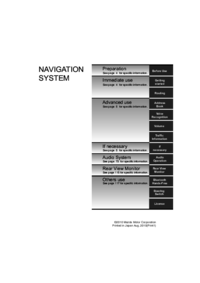


 (119 pages)
(119 pages)







Comments to this Manuals