Mazda CX-9 Navigation Manual Page 1
Browse online or download Navigation Manual for Navigators Mazda CX-9. Mazda CX-9 Navigation Manual User Manual
- Page / 130
- Table of contents
- TROUBLESHOOTING
- BOOKMARKS




- NAVIGATION 1
- Advanced use 5
- If necessary 5
- Safety Information 6
- Introduction 8
- Names and Functions 9
- Before Use 10
- Activation 11
- Getting started 12
- Insert the map disc 12
- Removing the Map Disc 13
- On-screen Buttons 13
- Set Clock 15
- Navigation Set Up 16
- select 23
- Map Version 23
- Screen Names and Functions 25
- Address 26
- Beep sound settings 27
- Screen change 28
- Warnings 31
- Open the 32
- [DESTINATION 32
- ENTRY] Menu 32
- Quick POI 38
- Character Entry 39
- Direct Destination Input 40
- Select Select 41
- Route Options 42
- MAP/VOICE 43
- Address Book 46
- Voice Recognition 50
- Switch Operation List 52
- Pick-up button 53
- Hang-up button 54
- Voice Recognition Command 55
- Volume Adjustment 57
- Voice Guidance 58
- Map Matching 59
- Positioning Accuracy 60
- Route Guide 60
- Route Search 61
- Troubleshooting 62
- Maintenance 65
- Station 2 69
- 88.3 MHz 69
- Station 1 69
- 88.1 MHz 69
- Transparent 70
- Operating tips for MP3 72
- Operating Tips for Display 74
- Power/Volume/Sound Controls 75
- Sound quality adjustment 76
- Volume balance adjustment 76
- AudioPilot 76
- Operating the Radio 78
- Scan tuning 79
- Preset channel tuning 79
- Auto memory tuning 79
- Audio Sound Adjustment 79
- Satellite Radio (SAT) 80
- Operating the Satellite Radio 81
- Satellite Radio Activation 82
- SIRIUS1 SIRIUS2 SIRIUS3 83
- Channel Selection 84
- Unsubscribed Channels 84
- Invalid Channels 84
- Preset Channel Programming 85
- Preset Channel Call-up 85
- Category Mode On/Off 85
- Category Change 86
- Titles and Info Display 87
- Seek Alert 88
- Song playback time 89
- Initialization of ID Code 90
- Changing the PIN Code 90
- Lock Cancellation 91
- Individual Channel Locking 91
- Master Code 92
- Error Signs 92
- Operating the Bluetooth Audio 93
- Audio Operation 100
- Setting the Passcode 100
- Setting the PIN code 101
- Inserting the CD 102
- During CD playback 102
- During MP3 CD playback 102
- Normal ejection 103
- Normal insertion 103
- Fast-forward/Reverse 105
- Track search 105
- Music scan 105
- Contents 107
- Rear View Monitor 108
- (Screen display) 109
- (Actual view) 109
- Rear View Monitor Operation 110
- Variance Between Actual Road 111
- Bluetooth Hands-Free 114
- Mobile telephone programming 115
- Deleting all phonebooks 124
- Steering Switch 129
- Safety Certification 130
Summary of Contents
©2008 Mazda Motor CorporationPrinted in Japan June 2008(Print1)Before UseGettingstartedRoutingAddressBookVoice RecognitionVolumeAdjustmentIfnecessaryP
10Before UseNavigation Set UpRDM-TMCIfnecessaryRear View Monitor6. TUNE AUDIO dial: The audio display screen can be switched on or off by pressing the
100Before UseGettingstartedRoutingAddress BookVoice RecognitionNavigation Set UpRDM-TMCAudio OperationNavigation Set UpnSetting the PasscodeThe system
101Audio OperationnSetting the PIN codeNotelThe default PIN code is “0000”.1. Press the MENU button. 2. The NAVIGATION MENU screen is displayed.Press
102Before UseGettingstartedRoutingAddress BookVoice RecognitionNavigation Set UpRDM-TMCAudio OperationNavigation Set Upn Inserting the CDThe display m
103Audio Operationn Normal insertion1.Press the LOAD/ button.2.Press the on-screen button lightly.The display opens.3.Lightly insert the CD after “
104Before UseGettingstartedRoutingAddress BookVoice RecognitionNavigation Set UpRDM-TMCAudio OperationNavigation Set UpMusic CDMP3 CDNotel"------
105Audio Operationn Fast-forward/ReversePress and hold the SEEK/TRACK up button ( ) to advance through a track at high speed until a beep sound is hea
106Before UseGettingstartedRoutingAddress BookVoice RecognitionNavigation Set UpRDM-TMCAudio OperationNavigation Set Upn Repeat playDuring music CD pl
107Rear View MonitorContentsRear View Monitorn Rear View Monitorl Rear View Monitor Cautions... 1
108Before UseGettingstartedRoutingAddress BookVoi ce RecognitionNavigation Set UpRDM-TMCRear View MonitorRear View Monitor Rear View Monitor CautionsT
109Rear View MonitorSwitching to the Rear View Monitor DisplayShift the shift lever to R with the ignition switch in the ON position to switch the dis
11Getting startedActivationInsert the map disc into the unit to start the Mobile Navigation System.n Data coverage area of map discRegarding the data
110Before UseGettingstartedRoutingAddress BookVoi ce RecognitionNavigation Set UpRDM-TMCRear View MonitorRear View Monitor OperationThe operation of t
111Rear View MonitorVariance Between Actual Road Conditions and Displayed ImageSome variance occurs between the actual road and the displayed road. Su
112Before UseGettingstartedRoutingAddress BookVoi ce RecognitionNavigation Set UpRDM-TMCRear View MonitorMEMO2%:':9)FSSO4EKI1SRHE].Y
113Before UseGettingstartedRoutingAddress BookVoice RecognitionNavigation Set UpBluetooth Hands-FreeContentsOthers usen Bluetooth Hands-Freel Operatin
114Before UseGettingstartedRoutingAddress BookVoice RecognitionNavigation Set UpRDM-TMCBluetooth Hands-FreeBluetooth Hands-Freen What is Bluetooth Han
115Before UseGettingstartedRoutingAddress BookVoice RecognitionNavigation Set UpBluetooth Hands-FreeNotelIf the ignition switch is turned off during a
116Before UseGettingstartedRoutingAddress BookVoice RecognitionNavigation Set UpRDM-TMCBluetooth Hands-Freen Making calls using a Bluetooth phoneNotel
117Before UseGettingstartedRoutingAddress BookVoice RecognitionNavigation Set UpBluetooth Hands-Freen Receiving call using a Bluetooth phoneNotelIf th
118Before UseGettingstartedRoutingAddress BookVoice RecognitionNavigation Set UpRDM-TMCBluetooth Hands-FreeNotelPark your vehicle before attempting to
119Before UseGettingstartedRoutingAddress BookVoice RecognitionNavigation Set UpBluetooth Hands-FreenMaking calls using the incoming call recordNotelP
12RoutingAddress BookGetting started2Select the MAP on-screen button to open the display.3Insert the map disc with the printed side facing up.NotelCon
120Before UseGettingstartedRoutingAddress BookVoice RecognitionNavigation Set UpRDM-TMCBluetooth Hands-Freen Making calls using the phonebookDownloadi
121Before UseGettingstartedRoutingAddress BookVoice RecognitionNavigation Set UpBluetooth Hands-FreeNotelPark your vehicle before attempting to downlo
122Before UseGettingstartedRoutingAddress BookVoice RecognitionNavigation Set UpRDM-TMCBluetooth Hands-FreeNotelPark your vehicle before attempting to
123Before UseGettingstartedRoutingAddress BookVoice RecognitionNavigation Set UpBluetooth Hands-Freen Deleting all registered devicesNotelPark your ve
124Before UseGettingstartedRoutingAddress BookVoice RecognitionNavigation Set UpRDM-TMCBluetooth Hands-Freen Deleting all phonebooksNotelPark your veh
125Before UseGettingstartedRoutingAddress BookVoice RecognitionNavigation Set UpBluetooth Hands-Freen Deleting all outgoing call recordsNotelPark your
126Before UseGettingstartedRoutingAddress BookVoice RecognitionNavigation Set UpRDM-TMCBluetooth Hands-Freen Deleting all incoming call recordsNotelPa
127Before UseGettingstartedRoutingAddress BookVoice RecognitionNavigation Set UpBluetooth Hands-Freen Activating the confirmation prompts function1. P
128Before UseGettingstartedRoutingAddress BookVoice RecognitionNavigation Set UpRDM-TMCBluetooth Hands-Freen Activating the voice training function1.
129Steering SwitchSteering Switchn Adjusting the VolumeTo increase the volume, pull up the volume switch.To decrease the volume, press down the volume
13Getting startedlThe Current Position screen appears.NotelYou can select the language by selecting the on-screen button. You can also change the se
130Before UseGettingstartedRoutingAddress BookVoice RecognitionNavigation Set UpRDM-TMCSteering Switchn Safety CertificationThis CD player is made and
14RoutingAddress BookGetting startedMenuMenu appears when pressing . MENUDestination Entry and Route Search ( page 30)Address Book ( page 46)Cancel G
15Getting startedSet ClockThe current time is set using this function. Since time notification is provided by a GPS satellite.Before Steps select MEN
16RoutingAddress BookGetting startedNavigation Set UplYou can alter the map display conditions, the route guidance conditions and show the system info
17Getting startedNavigation Set UpBefore Steps select select User SettingMENUOpen the [USER SETTINGS] screenn Map ColorSelect a screen color fro
18RoutingAddress BookGetting startedNavigation Set UpBefore Steps select select User SettingMENUsOpen the [USER SETTINGS] screennArrival TimeT
19Getting startedNavigation Set UpThis function allows you set the categories on the area displayed when the (Point of Interest) menu is selected on t
2Before UseNavigation Set UpRDM-TMCIfnecessaryRear View MonitorBefore UseAccessoriesPlease contact an Authorized Mazda Dealer if you are missing any o
20RoutingAddress BookGetting startedNavigation Set UpYou can change the language of the menu and the voice guidance.Before Steps select select
21Getting startedNavigation Set UpBefore Steps select select Map ConfigurationMENUOpen the [MAPCONFIGURATION] screenn MAP ScreenSelect single
22RoutingAddress BookGetting startedNavigation Set UpThis function allows you to correct any error in the position or direction of your vehicle displa
23Getting started select .hich you are e current ection is complete.Map VersionThe map and software version numbers can be confirmed using this f
24RoutingAddress BookGetting startedNavigation Set UpThis function replaces all the settings in the mobile navigation system with the initial default
25Getting startedScreen Names and FunctionsScreens Before Setting Route(1) Map Orientation control( page 28)(2) GPS (Global Positioning System) marker
26RoutingAddress BookGetting startedDisplay menu screen will be shown when you press the disp button (DISP).Press the disp button (DISP) to display th
27Getting startedPress the disp button (DISP) followed by the on-screen button to display the settings menu.n Returning to the navigation screen fro
28RoutingAddress BookGetting startedScreen changen Do not keep your eyes fixed on the monitor screen or operate the system while drivingDo not change
29Getting startedMEMO2%:':9)FSSO4EKI1SRHE].YRI41
3Before UseIfnecessaryRear View MonitorMEMO2%:':9)FSSO4EKI1SRHE].YRI41
30Before UseGettingstartedRoutingDestination Entry and Route SearchlYou can set the destination using various methods provided by the system.Before St
31Before UseGettingstartedRoutingl For Character Entry, please refer to page 39.lDo not keep your eyes fixed on the monitor screen or operate the syst
32Before UseGettingstartedRoutingDestination Entry and Route SearchAddressOpen the [DESTINATION ENTRY] MenuSelectWhen narrowing down to city nameSelec
33Before UseGettingstartedRoutingl For Character Entry, please refer to page 39.narrowing to city name : Cancel the city selection. : Displays list of
34Before UseGettingstartedRoutingDestination Entry and Route SearchPoint of interestEmergencyOpen the [DESTINATION ENTRY] MenuSelectWhen entering the
35Before UseGettingstartedRoutingl For Character Entry, please refer to page 39.When entering he destination oint directly electEnterthe POI nameandse
36Before UseGettingstartedRoutingDestination Entry and Route SearchBefore Steps select Memory PointHomePreset DestinationPrevious DestinationFreeway
37Before UseGettingstartedRoutingl For Character Entry, please refer to page 39.Select the desired Memory Point : Display up to five previous suggest
38Before UseGettingstartedRoutingQuick POIlYou can select one of the Six Categories on the menu or List Categories and then select the POI(s) to be di
39Before UseGettingstartedRoutingCharacter EntryStreetname, town name, and other inputHouse phone number, and other inputSelect the first several char
4Before UseNavigation Set UpRDM-TMCIfnecessaryRear View MonitorContentsPreparationn Before UseAccessories...
40Before UseGettingstartedRoutingDirect Destination InputDirectDestinationInputSelectingRoute1Touch the map to set the cursor to the desired destinati
41Before UseGettingstartedRoutingPOI Icons on Maps / Delete Destinationn POI (Point of Interest) IconsThe following are POI icons shown on maps.Restau
42Before UseGettingstartedRoutingRoute OptionslDuring route guidance you can change the route options, stop or check the route.Before Steps select
43Before UseGettingstartedRoutingnDo not keep your eyes fixed on the monitor screen or operate the system while drivingDo not change the settings and
44Before UseGettingstartedRoutingRoute OptionsBefore Steps select Display RouteRoutePreviewSetting the conditionsfor simulation runMENUOpen the [RO
45Before UseGettingstartedRoutingUse the buttons displayed on screen to carry out a simulation run. : Move to the start point. : Carry out a simulatio
46Before UseGettingstartedRoutingAddress BookAddress BooklYou can, edit, or delete any marked point.Before Steps select Memory Point StorageMemory
47Before UseGettingstartedRoutingAddress BookSet a memory point using your preferred method.Select a memory point to be modified : Allows the display
48Before UseGettingstartedRoutingAddress BookAddress BookBefore Steps select Avoid Area StorageAvoid Area Confirmation andModificationAvoid Area Del
49Before UseGettingstartedRoutingAddress Book : Reduces the size of the avoid area. : Increases the size of the avoid area. :Allows the name to be cha
5Before UseIfnecessaryRear View MonitorAdvanced usen Address Bookl Address Book ...
50Before UseGettingstartedRoutingAddress BookVoice RecognitionVoice RecognitionThe voice recognition or the Bluetooth Hands-free system can be activat
51Before UseGettingstartedRoutingAddress BookVoice RecognitionNoteIf there is no setting for the Bluetooth Hands-Free system, the TEL commands (Phone/
52Before UseGettingstartedRoutingAddress BookVoice RecognitionTalk buttonNoteShort pressing the talk button during transmission of the audio guidance
53Before UseGettingstartedRoutingAddress BookVoice RecognitionPick-up buttonMode (status)SwitchoperationTarget operationStandbyShort pressActivates vo
54Before UseGettingstartedRoutingAddress BookVoice RecognitionHang-up buttonMode (status)SwitchoperationTarget operationStandbyShort press(No operatio
55Before UseGettingstartedRoutingAddress BookVoice RecognitionAvoiding Voice Recognition Errors.Read the notes listed below to allow the Voice Recogni
56Before UseGettingstartedRoutingAddress BookVoice Recognition( ): Say any one of the commands separated by a / (slash) within this type of parenthese
57Before UseGettingstartedRoutingAddress BookVoice RecognitionVolume AdjustmentVolume AdjustmentYou can adjust the volume control for the voice guidan
58Before UseGettingstartedRoutingAddress BookVoice RecognitionNavigation Set UpIf necessaryPrecautions/System PerformanceVoice guidance has the follow
59Before UseGettingstartedRoutingAddress BookVoice RecognitionNavigation Set UpIf necessaryGPS is a position detecting system utilizing the signals fr
6Before UseNavigation Set UpRDM-TMCIfnecessaryRear View MonitorSafety Informationn Read this owner’s manual for your Navigation System carefully befor
60Before UseGettingstartedRoutingAddress BookVoice RecognitionNavigation Set UpIf necessaryPrecautions/System PerformanceIn the following situations,
61Before UseGettingstartedRoutingAddress BookVoice RecognitionNavigation Set UpIf necessaryAlthough you may encounter the following problems in a rout
62Before UseGettingstartedRoutingAddress BookVoice RecognitionNavigation Set UpIf necessaryTroubleshootingNoteThere may be some problems due to operat
63Before UseGettingstartedRoutingAddress BookVoice RecognitionNavigation Set UpIf necessaryNo GPS symbols are displayedlGPS signals may not be receive
64Before UseGettingstartedRoutingAddress BookVoice RecognitionNavigation Set UpIf necessaryTroubleshootingMAP DVD-Read ErrorlThe disc is wet, dirty, s
65Before UseGettingstartedRoutingAddress BookVoice RecognitionNavigation Set UpIf necessaryMaintenancen Cleaning this productUse a dry, soft cloth to
66Before UseGettingstartedRoutingAddress BookVoice RecognitionNavigation Set UpIf necessaryMEMO2%:':9)FSSO4EKI1SRHE].YRI
67Audio OperationContentsAudio systemn Audio Operationl Operating Tips for Audio system ... 68(Radio R
68Before UseGettingstartedRoutingAddress BookVoice RecognitionNavigation Set UpRDM-TMCAudio OperationNavigation Set UpAudio Operationn Radio Reception
69Audio OperationFlutter/Skip noiseSignals from an FM transmitter move in straight lines and become weak in valleys between tall buildings, mountains,
7Before UseIfnecessaryRear View MonitorOperation is subject to the following two conditions; (1) this device may not cause interference, and (2) this
70Before UseGettingstartedRoutingAddress BookVoice RecognitionNavigation Set UpRDM-TMCAudio OperationNavigation Set Upn Operating Tips for Single CD-M
71Audio OperationlUse discs that have been legitimately produced. If illegally-copied discs such as pirated discs are used, the system may not operate
72Before UseGettingstartedRoutingAddress BookVoice RecognitionNavigation Set UpRDM-TMCAudio OperationNavigation Set Upn Operating tips for MP3lThis au
73Audio Operationn CD-TEXTMusic CDs are available in which separate music data including album/title names, music name, artist name, and other textual
74Before UseGettingstartedRoutingAddress BookVoice RecognitionNavigation Set UpRDM-TMCAudio OperationNavigation Set UplThe liquid crystal display may
75Audio Operationn Power ON/OFFSwitch the ignition switch to the ACC or ON position.Press the power/volume dial to turn the audio system on.Press the
76Before UseGettingstartedRoutingAddress BookVoice RecognitionNavigation Set UpRDM-TMCAudio OperationNavigation Set Up*The external input terminal is
77Audio OperationnCenterpoint®Centerpoint offers you the experience of 5.1 channel surround sound in your vehicle even with your conventional 2 channe
78Before UseGettingstartedRoutingAddress BookVoice RecognitionNavigation Set UpRDM-TMCAudio OperationNavigation Set UpnRadio ON1.Press the SOURCE butt
79Audio OperationNoteIf you continue to press and hold the button, the frequency will continue changing without stopping.nScan tuningPress the SCAN bu
8Before UseNavigation Set UpRDM-TMCIfnecessaryRear View MonitorIntroductionn Extremely low or high temperatures may interfere with normal operationThe
80Before UseGettingstartedRoutingAddress BookVoice RecognitionNavigation Set UpRDM-TMCAudio OperationNavigation Set Upn Satellite Radio (SAT)Vehicles
81Audio OperationUsed on vehicles equipped with the DLP* unit.* DLP: Down Link Processor (SATELLITE RADIO Module)n What is satellite radio?Sirius is r
82Before UseGettingstartedRoutingAddress BookVoice RecognitionNavigation Set UpRDM-TMCAudio OperationNavigation Set Upn How to subscribe to satellite
83Audio Operationn Selecting Sirius Radio ModeSystem initializingWhen information on all channel maps is obtained and the system is ready, channel &ap
84Before UseGettingstartedRoutingAddress BookVoice RecognitionNavigation Set UpRDM-TMCAudio OperationNavigation Set Upn Channel SelectionUsing the tun
85Audio Operationn Preset Channel Programming1. Select the desired channel to be stored. 2. Hold down the channel preset on-screen button (1-6) for ab
86Before UseGettingstartedRoutingAddress BookVoice RecognitionNavigation Set UpRDM-TMCAudio OperationNavigation Set Upn Category ChangePress the categ
87Audio Operationn Channel Number, Channel Name, Category, Artist, Song Titles and Info Displayn Programming Your Favorites into MemoryPress the on-
88Before UseGettingstartedRoutingAddress BookVoice RecognitionNavigation Set UpRDM-TMCAudio OperationNavigation Set UpNotelTen items can be registered
89Audio Operationn Instant ReplayThis function allows you to rewind and replay the program that you were previously or are currently listening to. Not
9Before UseIfnecessaryRear View MonitorNames and FunctionsThe navigation system can be operated by pressing a button on the panel (panel button) or se
90Before UseGettingstartedRoutingAddress BookVoice RecognitionNavigation Set UpRDM-TMCAudio OperationNavigation Set Upn Initialization of ID CodeIf yo
91Audio OperationNotelIf a PIN code is not input within ten seconds, the system returns to the previous screen.lIf the input PIN code does not match t
92Before UseGettingstartedRoutingAddress BookVoice RecognitionNavigation Set UpRDM-TMCAudio OperationNavigation Set Up7. If the PIN code matches the p
93Audio OperationOn-screen buttons other than those specified in the above figure are not functional.n What is Bluetooth Audio?By programming portable
94Before UseGettingstartedRoutingAddress BookVoice RecognitionNavigation Set UpRDM-TMCAudio OperationNavigation Set UpYes: AvailableNo: Not availableB
95Audio Operation1. Press the SOURCE button.2. Press the on-screen button.3. Press the on-screen button.4. Press the on-screen button.5. Press t
96Before UseGettingstartedRoutingAddress BookVoice RecognitionNavigation Set UpRDM-TMCAudio OperationNavigation Set UpNotelThe Bluetooth audio device
97Audio OperationNotelA Bluetooth audio device cannot be deleted while it is being connected. lIf the programmed Bluetooth audio device deletion faile
98Before UseGettingstartedRoutingAddress BookVoice RecognitionNavigation Set UpRDM-TMCAudio OperationNavigation Set Upn Changing programmed Bluetooth
99Audio OperationNotelIf “Not supported” is displayed on the Bluetooth Device Setting screen, the device is not supported for use with a Hands-free mo
More documents for Navigators Mazda CX-9
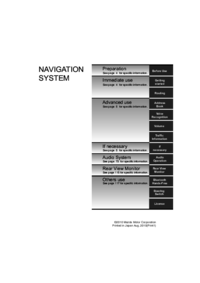


 (136 pages)
(136 pages)







Comments to this Manuals