Mazda MAZDA6 Navigation Manual
Browse online or download Navigation Manual for Navigators Mazda MAZDA6. Mazda MAZDA6 Navigation Manual User Manual
- Page / 58
- Table of contents
- TROUBLESHOOTING
- BOOKMARKS




- NAVIGATION 1
- Accessories 2
- Before Use 3
- Contents 4
- Advanced use 5
- If necessary 5
- Safety Information 6
- Introduction 8
- Names and Functions 10
- À Open the 11
- Á Insert the 11
- Â Close the 11
- Activation 12
- Removing the Map Disc 13
- Buttons on the screen 13
- Screen Names and Functions 14
- Screen change 16
- Getting started 17
- Warnings 19
- Emergency 22
- Select the sort methods 23
- Select the name from 23
- Previous Destination 24
- Quick POI 26
- Character Entry 27
- Direct Destination Input 28
- Select 29
- Route Options 30
- Address Book 34
- Voice Recognition 38
- Voice Recognition Command 39
- Volume Adjustment 40
- Navigation Set Up 41
- Voice Guidance 51
- Map Matching 52
- Positioning Accuracy 53
- Route Guide 53
- Route Search 54
- Troubleshooting 55
- Symptom Check point 56
- Maintenance 58
Summary of Contents
Before UseGettingstartedRoutingAddressBookNavigationSet UpVoiceRecognitionIfnecessaryPreparationNAVIGATION SYSTEMSee page for specific informati
10Before UseNavigation Set UpRDM-TMCIfnecessaryRear View MonitorNames and FunctionslTo remove the remote control from the cradle press lWhen placing t
11Before UseIfnecessaryRear View Monitort engage. NoteMatch the polarity of the batteries with the and marks in the battery case.lBattery: Two AA
12RoutingAddress BookGetting startedActivationInsert the map disc into the unit to start the Mobile Navigation System.NotelThe map disc cannot be inse
13Getting startedlThe Current Position screen appears.NotelYou can select the language by select and press . You can also change the selected langu
14RoutingAddress BookGetting startedScreen Names and FunctionsScreens Before Setting Route(1) Map Orientation control( page 16)(2) GPS (Global Positio
15Getting startedMenu appears when pressing . Display Menu screen will be shown when you press (DISP) and hold.NoteDisplay Menu screen will be disa
16RoutingAddress BookGetting startedScreen changen Do not keep your eyes fixed on the monitor screen or operate the system while drivingDo not change
17Getting startedMEMO/#<&#A0#8+A'#DQQM2CIG9GFPGUFC[#WIWUV#/
18Before UseGettingstartedRoutingDestination Entry and Route SearchlYou can set the destination using various methods provided by the system.Before St
19Before UseGettingstartedRoutingl For Character Entry, please refer to page 27.lDo not keep your eyes fixed on the monitor screen or operate the syst
2Before UseNavigation Set UpRDM-TMCIfnecessaryRear View MonitorAccessoriesPlease contact an Authorized Mazda Dealer if you are missing the following a
20Before UseGettingstartedRoutingDestination Entry and Route SearchPoint of interestOpen the [DESTINATION ENTRY] MenuSelectWhen entering the destinati
21Before UseGettingstartedRoutingl For Character Entry, please refer to page 27.When entering he destination point directly SelectWhen narrowing down
22Before UseGettingstartedRoutingDestination Entry and Route SearchEmergencySelectWhen stoppedDisplays the police station select screen.Displays the h
23Before UseGettingstartedRoutingSelect the sort methods : Sorts the police station or the hospital by Distance. : Sorts the police station or the hos
24Before UseGettingstartedRoutingDestination Entry and Route SearchBefore Steps select Memory PointHomePreset DestinationPrevious DestinationInters
25Before UseGettingstartedRoutingl For Character Entry, please refer to page 27.Select the desired Memory Point : Display up to five previous suggesti
26Before UseGettingstartedRoutingQuick POIlYou can select one of the Six Categories on the menu or List Categories and then select the POI(s) to be di
27Before UseGettingstartedRoutingCharacter EntryTo enter the street name, city name, and other.To enter the house phonenumber, and other.Select the fi
28Before UseGettingstartedRoutingDirect Destination InputDirectDestinationInputSelectingRoute1Position the cursor on your destination on the mapScroll
29Before UseGettingstartedRoutingPOI Icons on Maps / Delete Destinationn POI (Point of Interest) IconsThe following are POI icons shown on maps.Restau
3Before UseIfnecessaryRear View MonitorMEMO/#<&#A0#8+A'#DQQM2CIG9GFPGUFC[#WIWUV#/
30Before UseGettingstartedRoutingRoute OptionslDuring route guidance you can change the route options, stop or check the route.Before Steps select
31Before UseGettingstartedRoutingnDo not keep your eyes fixed on the monitor screen or operate the system while drivingDo not change the settings and
32Before UseGettingstartedRoutingRoute OptionsBefore Steps select Display PreviewRoutePreviewMENUENTEROpen the [ROUTE OPTIONS] MenuSelectSelectUs
33Before UseGettingstartedRoutingUse the buttons displayed on-screen to carry out a simulation run. : Move the start point. : Carry out a simulation r
34Before UseGettingstartedRoutingAddress BookAddress BooklYou can, edit, or delete any marked point.Before Steps select Memory Point StorageMemor
35Before UseGettingstartedRoutingAddress BookSet a memory point using your preferred method.Select a memory point to be modified : Allows the display
36Before UseGettingstartedRoutingAddress BookAddress BookBefore Steps select Avoid Area StorageAvoid Area Confirmation andModificationAvoid Area D
37Before UseGettingstartedRoutingAddress Book : Changes the detour position : Reduces the size of the avoid area. : Increases the size of the avoid ar
38Before UseGettingstartedRoutingAddress BookVoice RecognitionVoice RecognitionlVoice control can be carried out by simply Pressing and using a voic
39Before UseGettingstartedRoutingAddress BookVoice RecognitionAvoiding Voice Recognition Errors.Read the notes listed below to allow the Voice Recogni
4Before UseNavigation Set UpRDM-TMCIfnecessaryRear View MonitorContentsPreparationn Before UseAccessories...
40Before UseGettingstartedRoutingAddress BookNavigation Set UpVolume AdjustmentYou can adjust the volume control for the voice guidance.Before Steps
41Before UseGettingstartedRoutingAddress BookNavigation Set UpMEMO/#<&#A0#8+A'#DQQM2CIG9GFPGUFC[#WIWUV#/
42Before UseGettingstartedRoutingAddress BookNavigation Set UpNavigation Set UplYou can alter the map display conditions, the route guidance condition
43Before UseGettingstartedRoutingAddress BookNavigation Set UpNavigation Set UpBefore Steps select select User SettingMENUENTERENTERENTERENTER
44Before UseGettingstartedRoutingAddress BookNavigation Set UpNavigation Set UpBefore Steps select select User SettingMENUENTERENTERENTERENTE
45Before UseGettingstartedRoutingAddress BookNavigation Set UpNavigation Set UpThis function allows you set the categories on the area displayed when
46Before UseGettingstartedRoutingAddress BookNavigation Set UpNavigation Set UpThis function allows you to correct any error in the position or direct
47Before UseGettingstartedRoutingAddress BookNavigation Set Up select .h you are urrent position ion is complete.Set ClockThe current time is s
48Before UseGettingstartedRoutingAddress BookNavigation Set UpNavigation Set UpThis function replaces all the settings in the mobile navigation system
49Before UseGettingstartedRoutingAddress BookNavigation Set UpNavigation Set UpYou can change the language of the menu and the voice guidance.Before S
5Before UseIfnecessaryRear View MonitorAdvanced usen Address Bookl Address Book ...
50Before UseGettingstartedRoutingAddress BookNavigation Set UpNavigation Set UpBefore Steps select select Map ConfigurationMENUENTERENTERENTER
51Before UseGettingstartedRoutingAddress BookVoice RecognitionIf necessaryPrecautions/System PerformanceVoice guidance has the following functions:n I
52Before UseGettingstartedRoutingAddress BookVoi ce RecognitionIf necessaryGPS is a position detecting system utilizing the signals from GPS satellite
53Before UseGettingstartedRoutingAddress BookVoice RecognitionIf necessaryPrecautions/System PerformanceIn the following situations, your vehicle posi
54Before UseGettingstartedRoutingAddress BookVoi ce RecognitionIf necessaryAlthough you may encounter the following problems in a route search, there
55Before UseGettingstartedRoutingAddress BookVoice RecognitionIf necessaryTroubleshootingNoteThere may be some problems due to operational errors or m
56Before UseGettingstartedRoutingAddress BookVoi ce RecognitionIf necessaryNo GPS symbols are displayedlGPS signals may not be received because of obs
57Before UseGettingstartedRoutingAddress BookVoice RecognitionIf necessaryTroubleshootingPlease insert a MAP DVD.lThe disc is not installed.Check if t
58Before UseGettingstartedRoutingAddress BookVoi ce RecognitionIf necessaryMaintenancen Cleaning this productUse a dry, soft cloth to wipe it.n Cautio
6Before UseNavigation Set UpRDM-TMCIfnecessaryRear View MonitorSafety Informationn Read this owner’s manual for your Navigation System carefully befor
7Before UseIfnecessaryRear View MonitorOperation is subject to the following two conditions; (1) this device may not cause interference, and (2) this
8Before UseNavigation Set UpRDM-TMCIfnecessaryRear View MonitorIntroductionn Extremely low or high temperatures may interfere with normal operationThe
9Before UseIfnecessaryRear View MonitorMEMO/#<&#A0#8+A'#DQQM2CIG9GFPGUFC[#WIWUV#/
More documents for Navigators Mazda MAZDA6
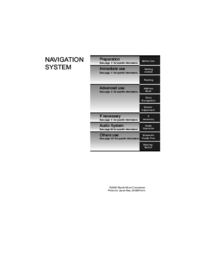




 (140 pages)
(140 pages)







Comments to this Manuals