Mazda MAZDA3 4-Door Navigation Manual
Browse online or download Navigation Manual for Car navigation systems Mazda MAZDA3 4-Door. Mazda MAZDA3 4-Door Navigation Manual User Manual
- Page / 42
- Table of contents
- TROUBLESHOOTING
- BOOKMARKS
- NAVIGATION SYSTEM 1
- Accessories 2
- Product 3
- Safety Information 4
- Introduction 8
- Names and Functions 10
- Before Use 10
- ENTER key 11
- POS (Position) key 11
- ZOOM key 11
- MENU key 11
- Pop Up Menu 14
- ENTER ENTER 17
- ENTERENTER 20
- Character entry or selection 21
- Search method 21
- Character Entry 22
- POI (Point of Interest) Icons 23
- Direct destination input 24
- After routing 25
- Select a r 26
- Select str 26
- Select a route 27
- Select streets to avoid 27
- Marked Point 28
- Select a marked 29
- Select an icon 29
- Enter a name 29
- ■ How to 30
- Open the [Map] 31
- User setting 32
- Open the 33
- [System Setup] 33
- Voice Guidance 34
- Automatic Distance Correction 34
- Map Matching 35
- Route Guide 36
- Positioning Accuracy 36
- Route Search 37
- Troubleshooting 38
- Symptom Check point 39
- As necessary 39
- Maintenance 41
Summary of Contents
NAVIGATION SYSTEM
Names and FunctionsBefore Use10JoystickSelects itemsby tilting it up, down, right, and left.ENTERScrolls map.RET keyReturns to the previous screen.RET
Before Use11ENTER keyExecutes a selected item.ENTERPOS (Position) keyDisplays your current position.( page 18)POSDIMZOOM keyChanges the map sca
12OPENOPENTILTTILT
TILTTILT
14Before UsePop Up MenuPop Up menu appears when pressing . This function is mainly used during route searches.Route change ( pa
e 28)19) page 21) page 24)uto reroutes inactivated.●Start the driving after closing the opening screen as much as possible. The system is read
16Screen qualityadjustmentOpen [DisplayMenu]SelectSelectScreen offDay / Nightmode selectorBefore UseSelect /1Press and holdScreen Qual
entn display turns off.any button to return een display.ts OFF - DAY MODEts ON - NIGHT MODEe headlights are on,mode can also be(if extra screenighttim
ChangDo nDo nothe mdistravehicWarningMaporientatMap sca
Changing the Map Orientation/ScaleDo not keep your eyes fixed on the monitor screen or operate the system while drivingDo not change the settings and
Contents, Accessories, and Laser Before UseAccessoriesPlease contact an Authorized Mazda Dealer if you are missing any of the following accessories
Select●Refer to page 28 for information aboutmarked points.Destination byintersection Destination by POIDestination byhistoryDestination bya marked po
nformation about[Selecton.earchENTERER213Character entry or selection( page 22)Search method4Select thehousenumber.Enter the name ofthe city wh
22To enter the street name, city name, and other.Select the first severalcharacters on the screen.Select your targetin the list, and press12●If a desi
snot in theep 1,ters.ng startscters N, s positionENTERENTERENTERENTER23POI Icons on Maps / Zipcode Entry POI (Point of Interest) IconsThe following ar
Delete destinati(while ocurrent positionmap)Wholeroutedisplay(while ocurrent positionmap)RoutesearchcancellatAfte24Direct destination inputPosition th
Delete destination(while on current position map)Wholeroutedisplay(while on current position map)RoutesearchcancellationAfter route searchDuring route
Select a r●Maximum 3Select str●Streets to aSelect a point t●Refer to pag●The detour ●You can setopens. It wi●If you add amay not be Notes Select the s
27Select a route●Maximum 3 routes (including the current one) appear.Select streets to avoid●Streets to avoid become grayWhen adding a new point betwe
3Select a mpoint from●Information the marked appears.ENTE28Marked PointMarkingyourcurrentpositionPress to displaythe current positionSelec
2933Select a markedpoint from the listSelect an iconEnter a name●Information aboutthe marked pointappears.If the same point is stored in “Marking Your
Laser Prepa-rationImme-diateuseAdvanceduseIfnecessary●Activation . . . . . . . . . . . . . . . . . . . . . . . . . . . . . . . . . . . . . . . . .
Setu1Open thscreen How to: D2MEENTENT30Setup2 RestoringdefaultsMap setting ( page 31)●On : Icons on a map.●Off : No icon on a map.●The setting
Setup131Open the [Map]screenMap How to exit Color (daytime) Map Direction●North Up : Geographic north is always up on the map.●Head Up : The direct
Open th[Systemscreen: D How toSetu12MEENTEEN32Open the [Route]screen Detour (mile/km) The detouring distance is specified.●1 : 1 mile/km●2 : 2 m
33Open the[System Setup]screen Volume control for voice guidance (5 levels) Beep●On : Beep activated when pressing buttons in theremote control.●Off
●If you are utakes aboutposition.●The GPS salower positi●There may turning on t GPS signIn tunnelsThis functiodisc, appliesand displays●Intelligent m
35●If you are using the system for the first time, or if you have not used it for some time, ittakes about 5 minutes (or about 2 minutes in open areas
Although yowrong with t?The roreachyour ddestindirectthe roTheshopasin wreasWarningThe nattendestinwhen36Route GuideAlthough you may encounter the fol
37Route SearchAlthough you may encounter the following problems in a route search, there is nothingwrong with the system.????????It may also show road
SymptoNo GPS syare displayThe vehicleposition isdisplayedNo voice guButtons in remote condo not beeNo map disp(blank scre38There may be some problems
39● GPS signals may not be received because of obstructions.After moving the vehicle away from obstructions, the GPS signals can be received.● Check i
4Safety Information Read this owner's manual for your Navigation System carefully before using the system.They contain instructions about how to
MainUse a dry, CleaningNever use so CautionsIf you requireplease refer Map disc●Do not to●Do not m●Do not be●When not How to h●●Near car Direct su●
41MaintenanceCare of the ProductUse a dry, soft cloth to wipe it. Cleaning this productNever use solvents such as benzene and thinners they may mar th
m.e instructions ou to potentialgraphs areons in order tostemhe timedriving.and cang brakesed due toroute.oreigndiately andditionplay with ve the keys
6Before UseCautionThe presence of this Caution symbol in the text is intended to alert you to the importance of heeding the operation instructions. Fa
tended to nstructions. erial damage.dust.e to the unit.days.while driving.biles.all it in aed from t.the disc7PLEASE READ THIS AGREEMENT CAREFULLY BEF
8IntroductionNavigation SystemThis navigation system utilizes GPS* satellite signals, Speed sensor andGyrosensor to track and display your vehicle&apo
fromsatellitesendedgationigation stem does operationaused by TECH has roduct.Map Related IssuesCustomer ServiceIf you need help with the operation yo
More documents for Car navigation systems Mazda MAZDA3 4-Door


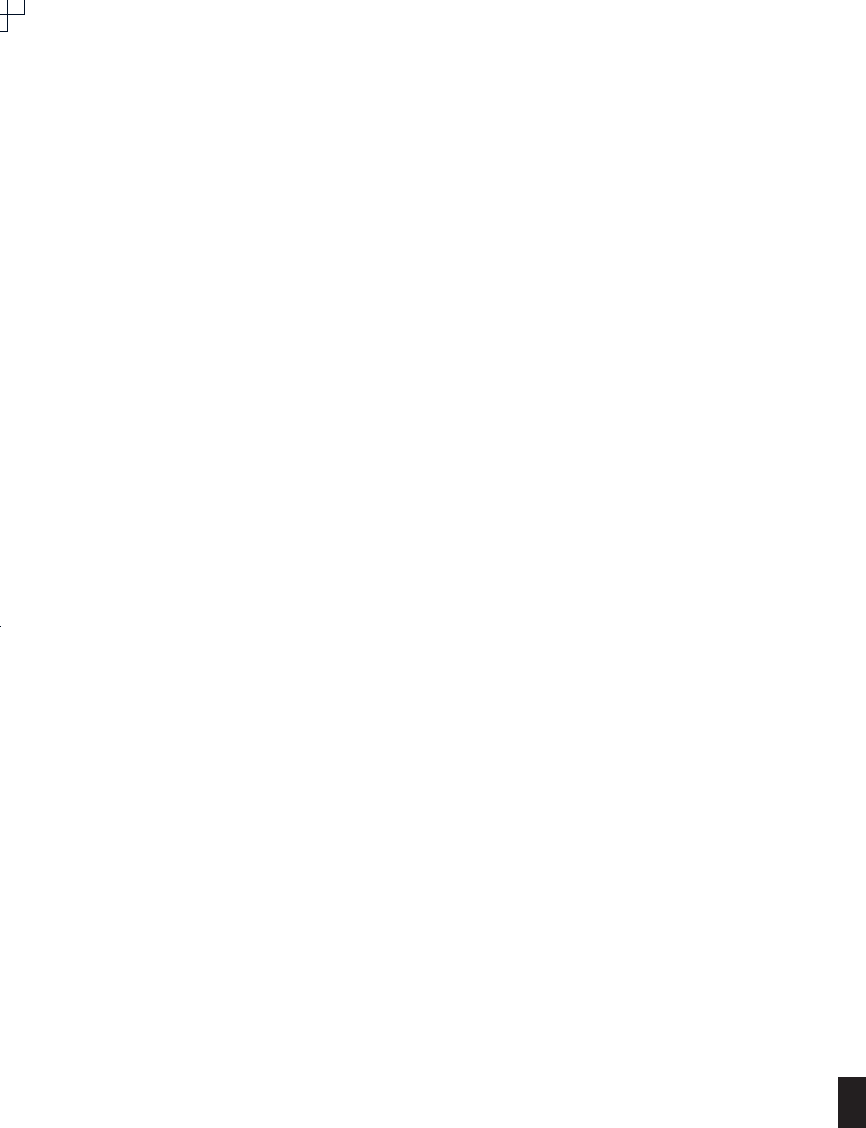
 (50 pages)
(50 pages)







Comments to this Manuals